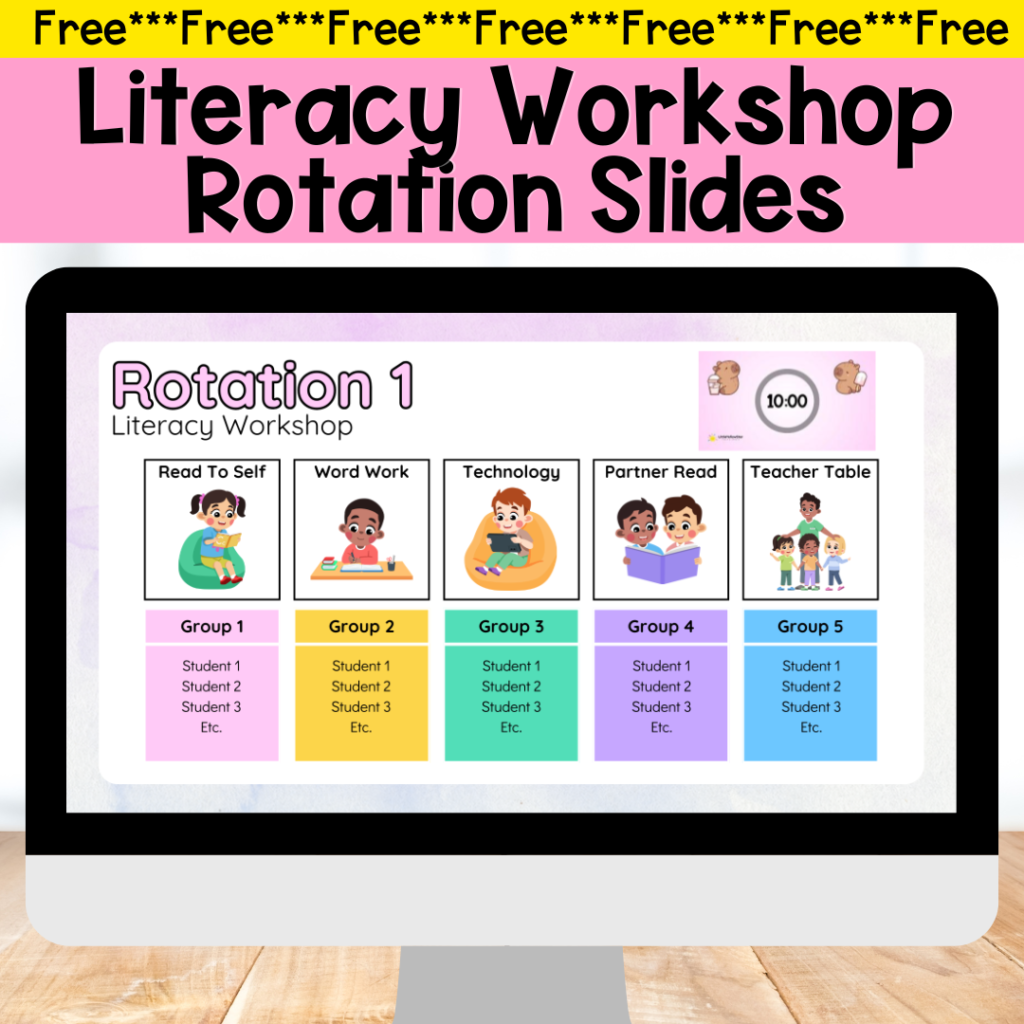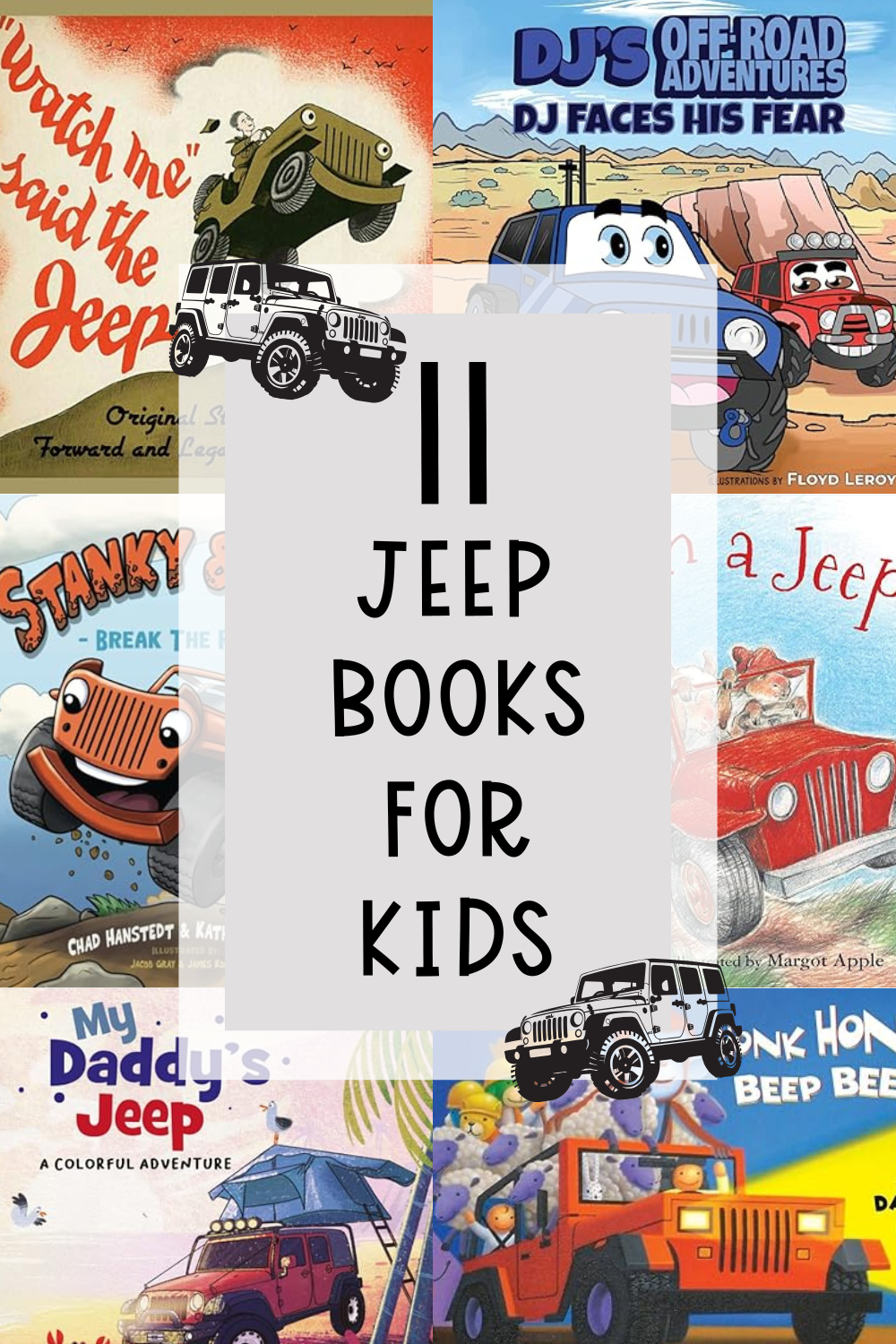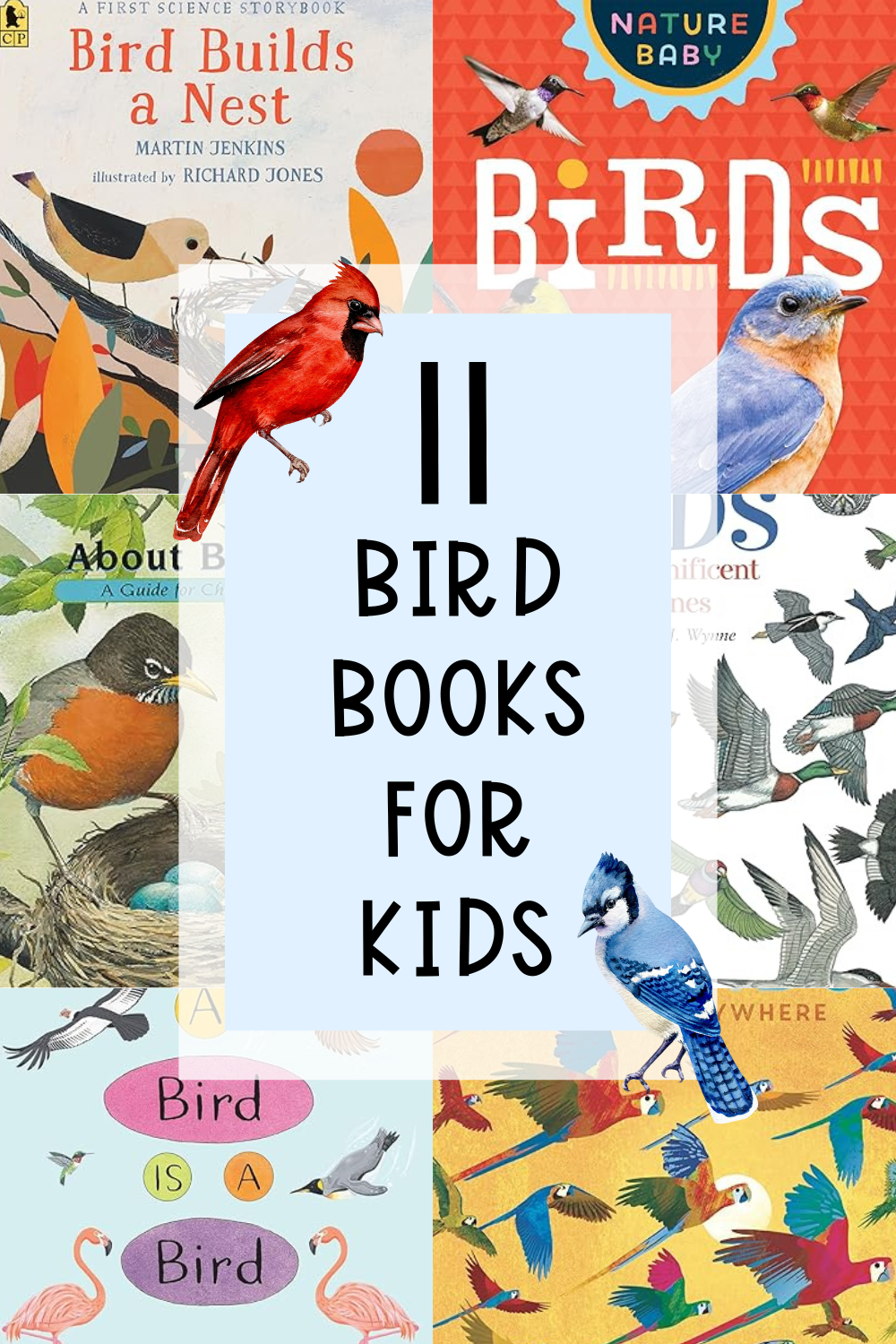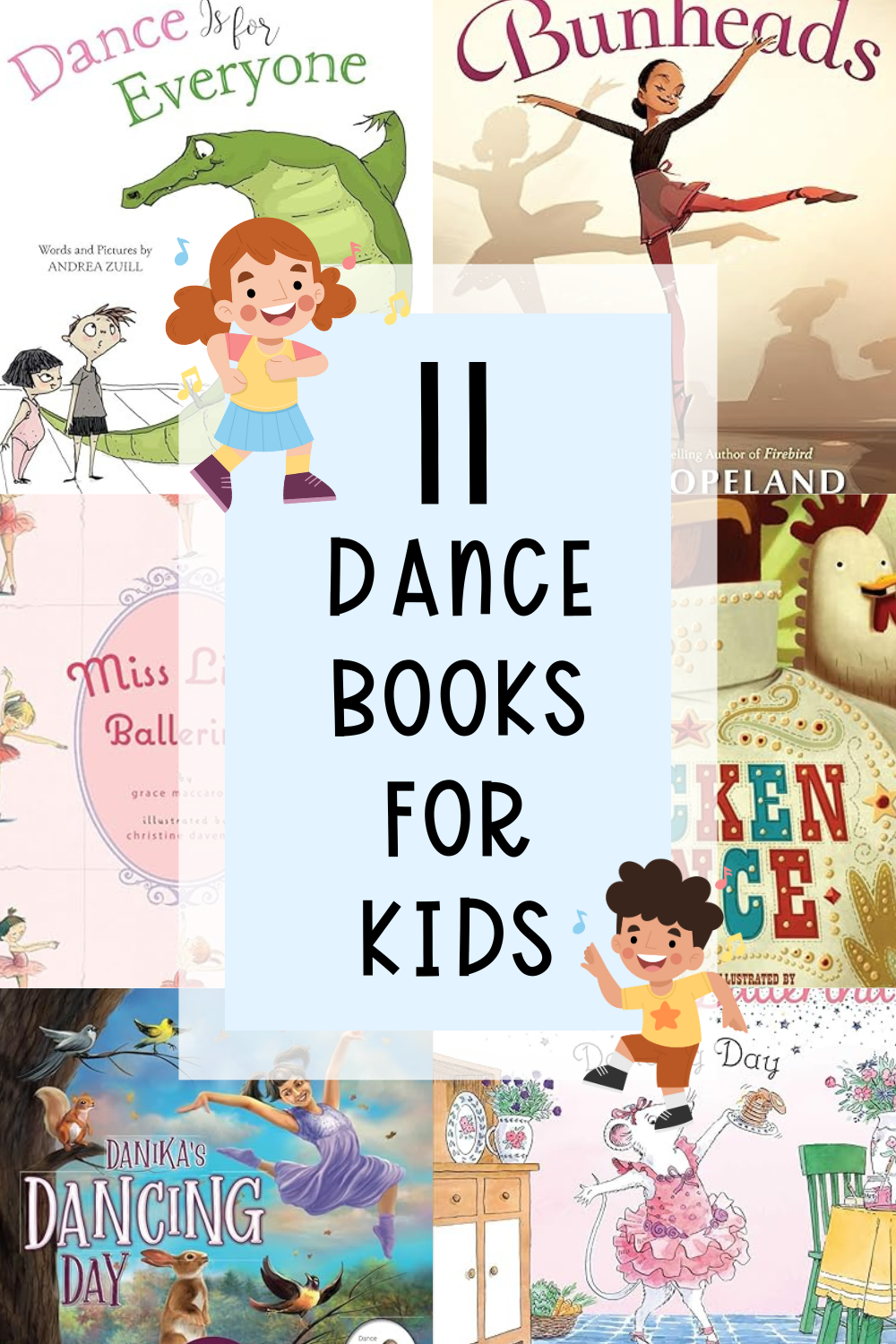Jamboard, Jamboard, Jamboard!
It’s no secret that I love Jamboard. If you have been reading my blog, you are probably tired of how many times I say this. Well, it’s just so easy to use and the kids love it! If you have not, check out my blog post on 6 Different Ways To Use Jamboard In The Classroom.
Anyways, today I want to elaborate and give you some ideas on how you can use Jamboard as your Digital Exit Ticket.
There are 2 main ways to do this. I unoriginally called them, the “Post-It” method and the “Personal Jam” method.
Unless you have a Google Classroom (lucky you!), you will have to open up and share your Jamboard with all of your students. This can cause some issues, but I have been able to do this with my 4th graders with little to no problems. This is because I have set expectations and established a routine with the kids. You can read more about how I did it here: Jamboard Management
Now let’s talk about the methods:
Grab these free resources to make your teaching life easier!
The Post-It Method
This method is where I would post a question in the center of the board and the students will respond using the “Post-It” function on Jamboard. It’s a quick and easy way to check for understanding. You can upload a template so that the students won’t be able to move or erase the question in the center of the board. Anything that you would do in the classroom to have students respond with a Post-It, you can do it on Jamboard! It doesn’t take a lot of time to set up AT ALL!
Tips: Set a time limit (start a timer) and disable the editing function once the time is up. This prevents the students from going back to edit it and waiting for their peers to post in order to check or copy the answer.
You can use the color of the Post-It to your advantage, as well. In the example below, I did a Cause & Effect exit ticket after our Reading lesson. Students have to use Yellow for Cause and Blue for Effect.
To Consider:
Once the students post their Post-It, it will appear at the same spot on the frame. This is where teaching expectations & routine are important to make your Jamboard activity run smoothly. I asked my students to move their Post-it once posted to the edge of the frame.

The Personal Jam Method
In this method, each student gets their own frame on Jamboard. This allows your Exit Ticket to be a little more elaborate. I use this for more complex math problems, writing responses, and science. Once you have your template the way you want it, you are ready to go! If you have a Google Classroom, then you can just assign it to your students. If not (I don’t :(), you can “duplicate” the frames.
Tips: Templates are awesome but don’t underestimate the power of a BLANK Jamboard. I have assigned Blank Jamboards to students many times, especially for Science & Writing Exit Tickets. Treat it like a piece of paper, where anything is possible! Ask your students a question and let them show their understanding on a blank frame! You might be surprised to see what they come up with!
To Consider:
As of now, Jamboard only allows you to have 20 frames per Jamboard file. I have 23 students! The way I solve this problem is that I “Make A Copy” of the Jamboard I want after duplicating the frames. Then, I share both links to my class. Again, this is why teaching routines & expectations are important!
My virtual students use Link #1 and my in-person students use link #2. They pick a frame and claim it by writing their name.
If your students know their student number, you can use that to assign them their frame number.
Once my students have completed the Exit Ticket, they let me know their frame number in the chat. I check, then I give them the signal if they are allowed to exit the meeting or to try again. Before the pandemic, I use Exit Tickets in the class to make my small group for the next day. With our new virtual schedule, I am actually able to use this exit ticket method to pull a quick small group after the lesson when time permits!
And guess how I conduct my small group lesson? ………….yep, Jamboard!
I told you, I’m obsessed!

I hope that this has been helpful to you and give you some quick ideas on how you can implement Jamboard in your classroom.
Here’s the video I’ve made that walks you through the 2 methods and how to set up your own templates:
Leave a comment to let me know how you have been using Jamboard or what kind of Jam you will be planning for your class. 🙂

* * *