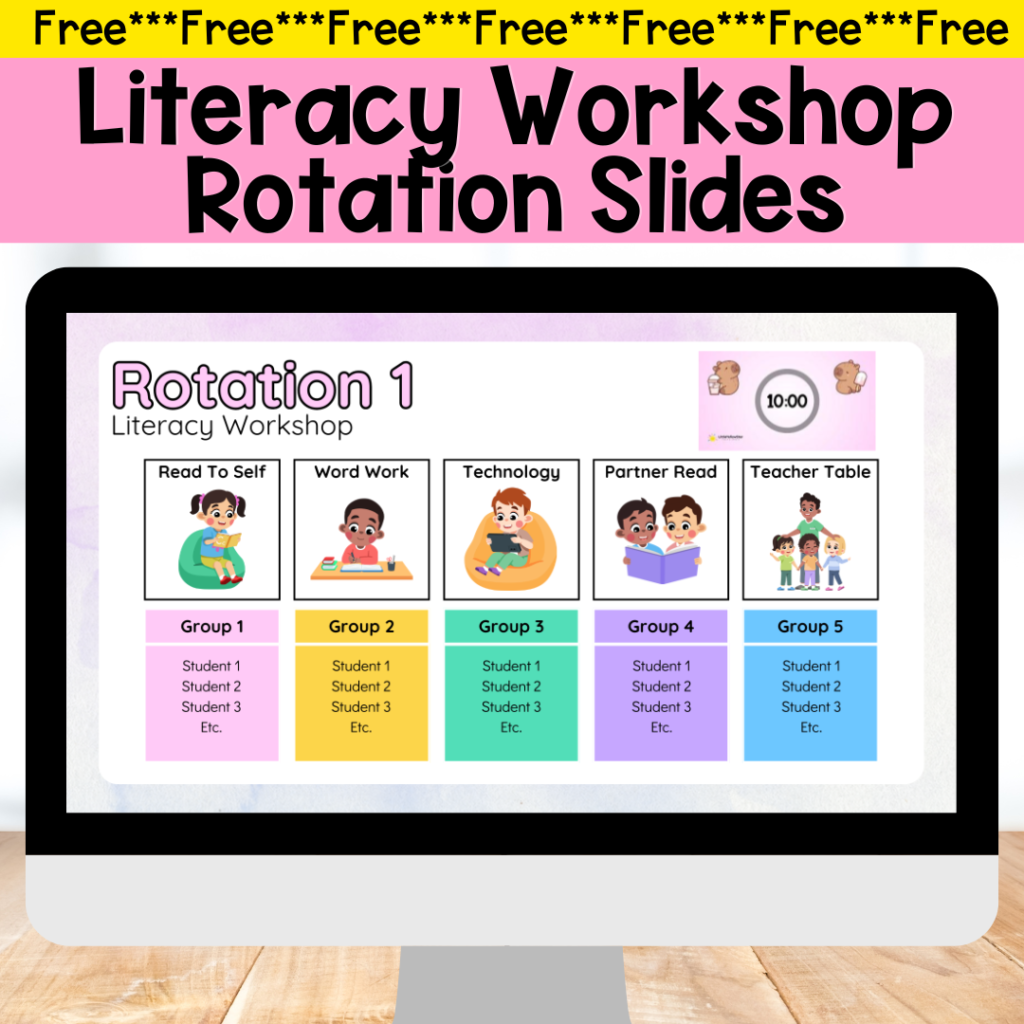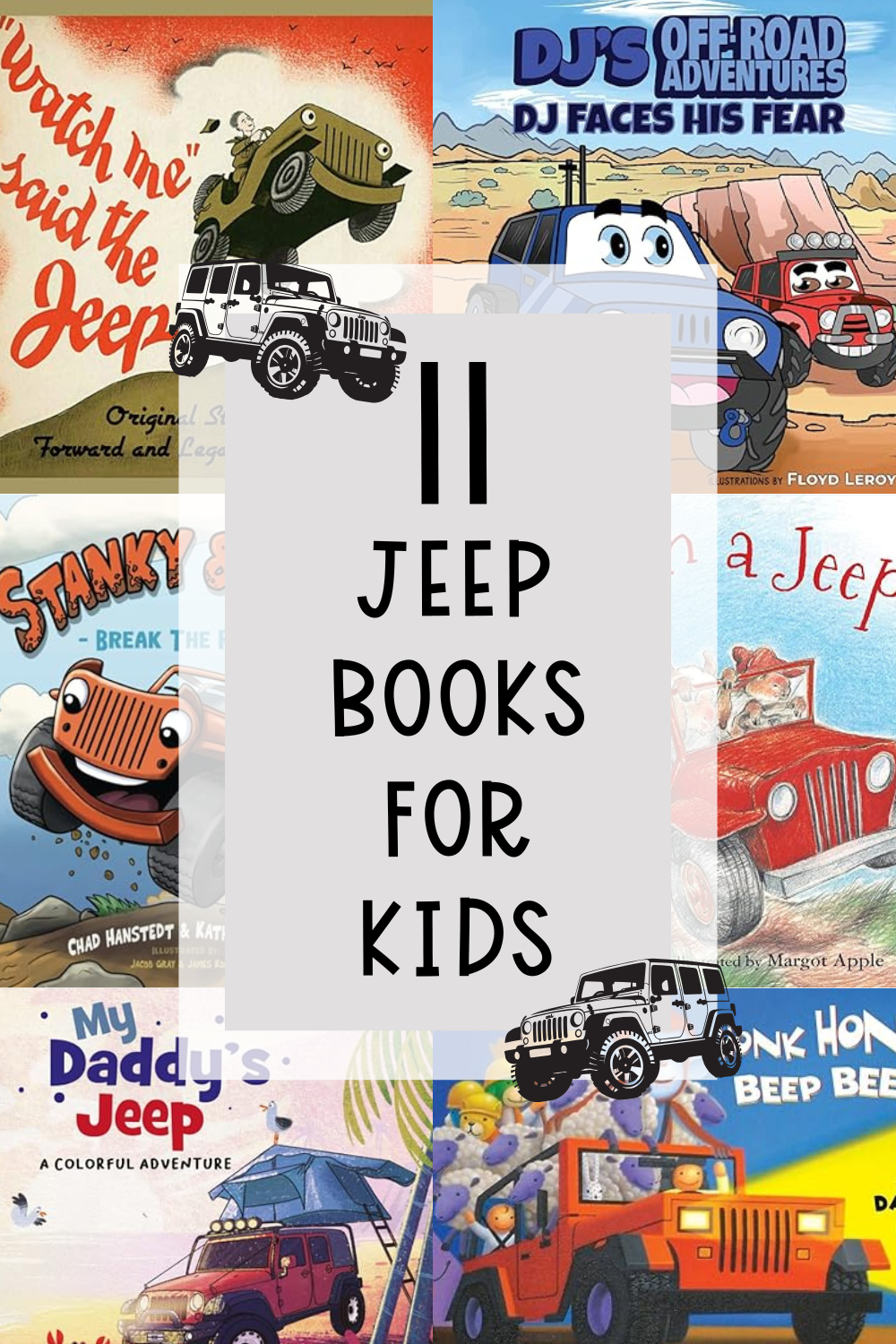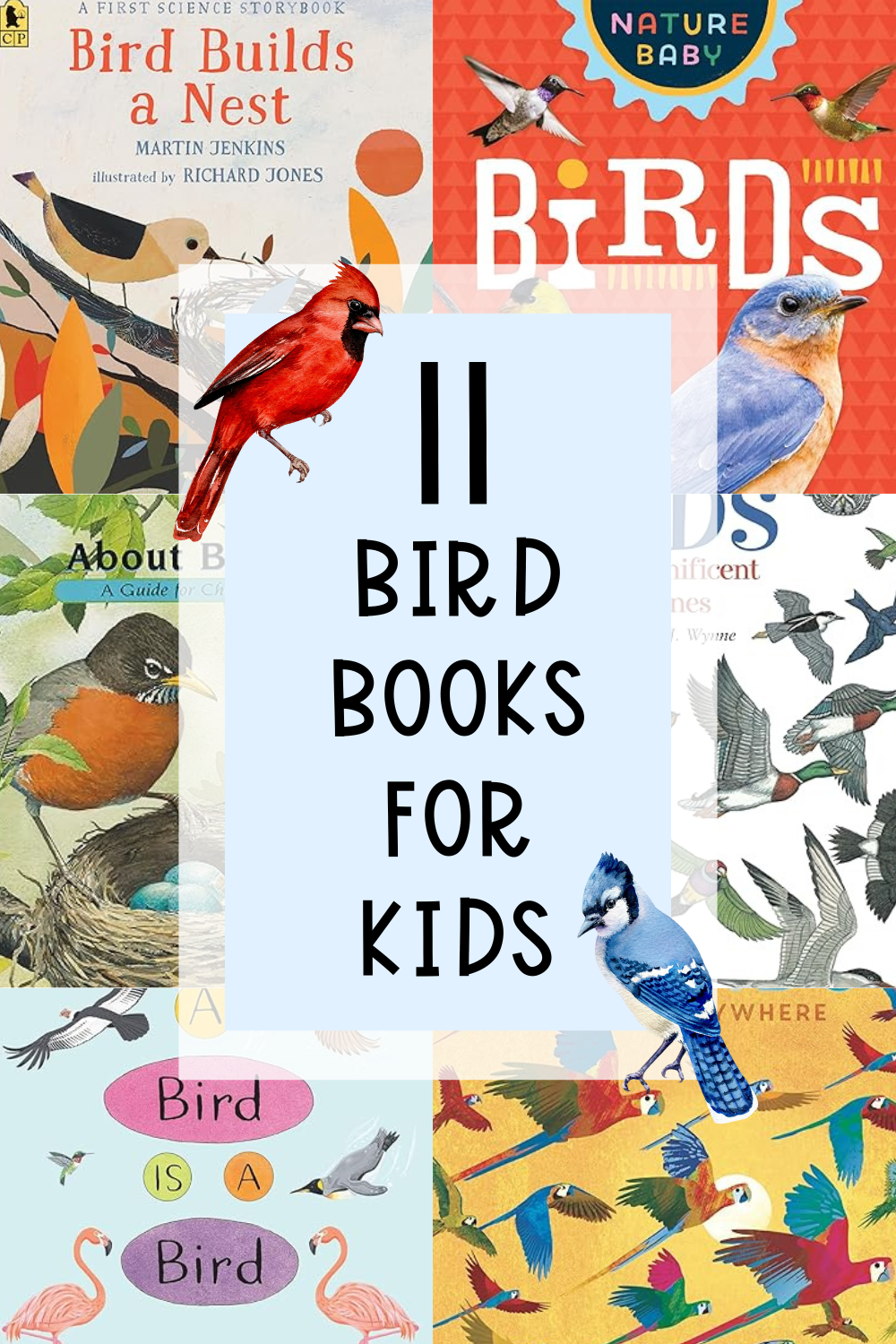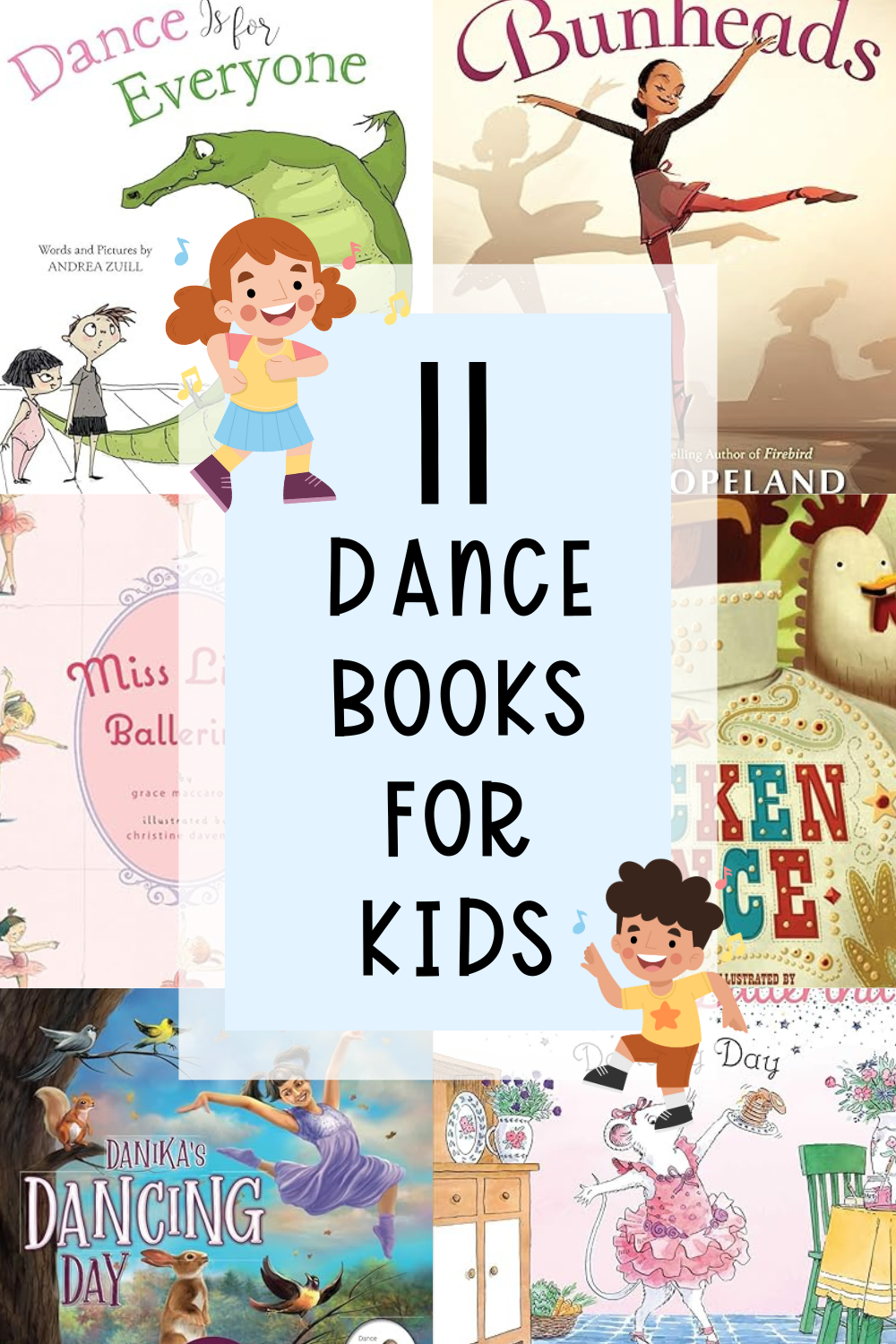The end of the school year is approaching and we are all looking for good gift ideas to give our students.
Last year, a teacher in one of the Teaching Facebook groups shared an amazing gift idea. I tried to go back and find out who this teacher was but I couldn’t find her. If you know who she was, please let me know because I would love to credit her for this amazing idea.
She showed us the Word Art that she created out of her students’ self portraits. It was so cute and meaningful!
I fell in love with the idea of creating a quick art piece that let my students know how awesome they are, so I made one for each of my students.
Since we were virtual, my students had to pick up the gifts without me there. But, I got so many messages and calls from the parents about the gift. Some of my students actually framed the Self-Portrait Word Art to put in their rooms!
It didn’t cost me a lot of money but it did take a little bit of time to create. However, it’s so worth it because it’s meaningful and the students really cherished the gift!
Alright, let’s get into the nitty gritty of this diy!
What do you need?
Grab these free resources to make your teaching life easier!
Materials:
- Headshots of the students
- List of Adjectives
- Computer/Internet
- Photo Printing Paper if you are printing it yourself
*Disclosure: This post contains an Amazon affiliate link that at no additional cost to you, I may earn a small commission when you purchase through the link from my blog. Thank you for your support!
Step 1: Prepare the Photo
Pick a good photo of your student, preferably a headshot.
Remove the background by going to https://www.remove.bg/
Upload the Image and remove the background!
Download the file.
Step 2: Prepare the Adjectives
On a word document or google doc, type a list of adjectives that describe that student.
Step 3: Wordart.com
Go to wordart.com and click on Create Now.
Step 4: Uploading the Words
Click “Import” and paste the list of adjectives.
Now, change the size of the adjectives according to what you want to stand out the most. I usually assign an adjective that best describes the student 10 then works my way down.
Step 5: Shape
Click the “Shape” tab and add the image of your student with the background removed.
I like to adjust the “Threshold” scale to make the end result nicer. The words won’t show up on the area that is white.
Step 6: Font
Pick the font that you want to include in your word art.
Step 7: Layout
Pick the Layout of your choice. I like Random
Step 8: Colors
Click on “Custom” and change the colors to the colors of your choice.
I like to adjust the “Color Emphasis” to 4-5% to make the words stand out more.
Step 9: Visualize
Click “Visualize” to create the image.
If you are not 100% satisfied by what you see you can click visualize again and the image will change. You can also go back to make adjustments to the colors, threshold of the image and more to make it look the way you want.
Step 10: Download, Add Personal Touches and Print
Once you are happy with the image, just download it.
You can add some personal touches or just go straight to printing.
I use Google slides to add the name of each student to the photo to add a final touch. Then I print the photo at cvs using a photo printing 4 by 6.
Viola! You now have awesome and meaningful Word Arts to give your students!
If you are looking for more End-Of-Year Student Gift Ideas, check out my Blog Post: End Of Year Scratch Off Cards.
Are you planning on making some? What are you gifting your students this school year?
Prima from LittleYellowStar

* * *